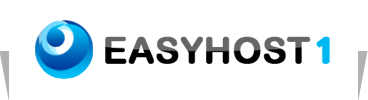Setting up Email on iPad
To configure your iPad for email, please follow these steps:
1. From the Dashboard, click Settings.
.jpg)
2. Under Settings, select Mail, Contacts, Calendars.
.jpg)
3. Select Other as the type of account.
.jpg)
4. Select Add Mail Account.
.jpg)
5. Enter the requested information:
• Name: the name of the mail user
• Address: the email address of the mail user
• Password: enter the users password (incoming mail server and external mail server)
• Description: a description of the mail user
.jpg)
6. Click Next.
7. Click POP.
.jpg)
8. Enter the Incoming Mail Server information:
• Host Name: enter the mail server address
• User Name: enter the full email address
• Password: enter the users password
.jpg)
9. Scroll down and enter the Outgoing Mail Server information:
• Host Name: enter the mail server address
• User Name: enter the full email address
• Password: enter the users password
.jpg)
10. Click Save.
11. If you see a message that says "Cannot Connect Using SSL", click Yes when asked to setup the account without SSL.
.jpg)